When running one surveillance camera software on windows 10, such as Haicam hub software, Blue Iris, iSpy, frigate nvr, xeoma video surveillance, and ivideon server, etc. You may want the software are keep running and not sleep, even if you close the laptop’s lid or there is a power failure.
Here are steps to ensure your Haicam IP camera monitoring software runs 7 x 24 without stopping.
1. Ensure the Haicam hub security camera hub/NVR software or others run as a windows service. If it is not run as a windows service, the software will not automatically restart when there is a power outage.
2. You need to set up the BIOS of your Windows computer to reboot automatically after a power outage. Please note that not every motherboard has BIOS settings that allow you to set the computer to reboot automatically after a power failure.
3. Open the “Power & sleep” menu in your Windows system setting and set up the option “When plugged in, PC goes to sleep after” to Never. That will disable your computer’s sleep mode and let your Haicam software will without sleep.
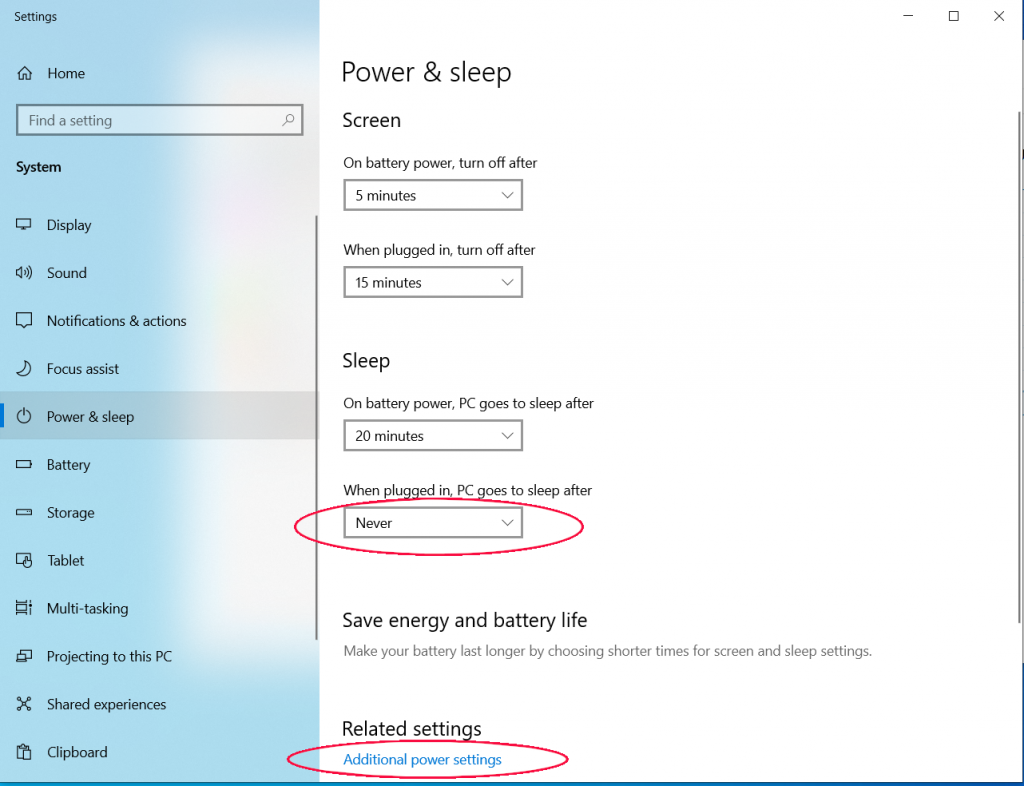
4. Click the “Additional power settings” text button in the “Power & sleep” screen’s bottom, set “When I close the lid” to do nothing. That can ensure the computer does not sleep if you close the laptop’s lid. But it is not recommended to close the laptop’s lid when the camera surveillance software is running. Instead, keep the keyboard open and not be covered to let the computer have good ventilation to avoid overheating.
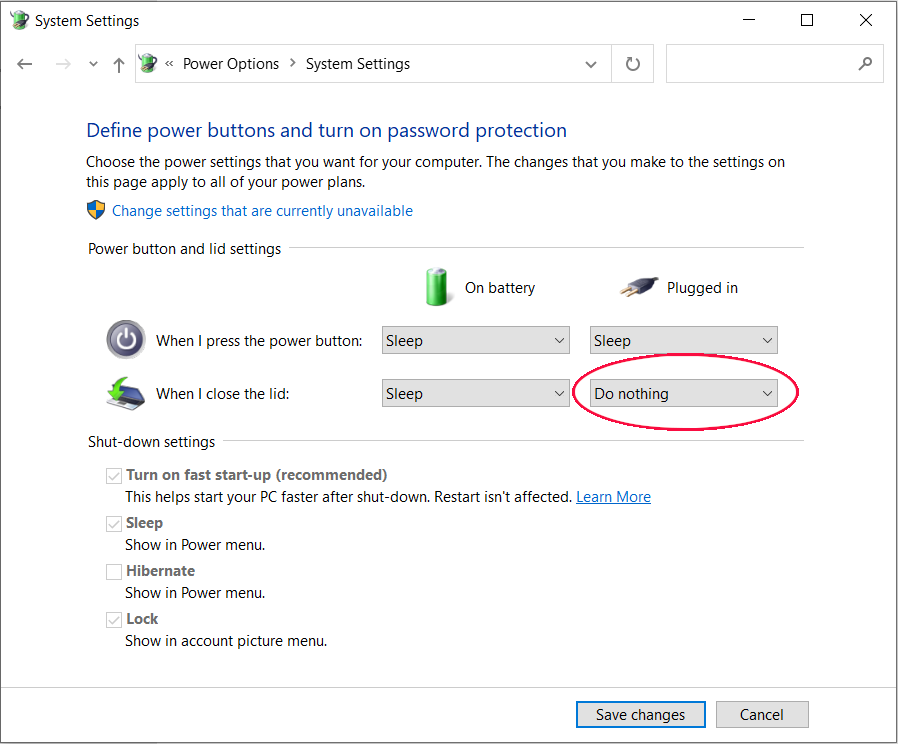
You can find similar settings in the relative operating system if you are running Haicam security camera monitoring software on other platforms, such as Mac, Ubuntu or other Linux systems.
